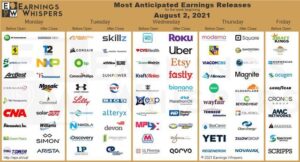Post 10: The URL
Tech Dictionary: THE URL
Technical discussion of the URL seems to have little value to the everyday google user and grasping around the concepts which brought about this monolith of computer science are not much better than a black box. So, the quest.ion is – how can a better understanding of URLs improve the serviceability of KTS.
For me, beginning to understand the URL starts abstractly in the application layer of both the OSI Model and Instruction Set Architecture, but most clearly in the empty search bar – and a domain name.
What appears much like the command prompt, waits for an input (in the most common form as an IPV4 address, or as a fully qualified domain name) and execution command. Seen by me, as MOSTLY human readable text, but then a separation starts to occur, as defined by the creators of the internet, and can be understood more fully in RFC 1738. My primary interests are in scheme, host, port and path
- The Scheme helps to define the resource being access, and to identify what sort of protocol is being used, one of most essential protocols to users would be HTTP, or HTTPS which provides a layer of security over a network.
- The Host – Consist of the fully qualified domain name, overseen by IANA.
- The Port – Define how information over a network is routed.
- The Path – Further defines the location of the hosted resource.
The simplicity with which I am even now inputting characters into a readable and real-time document is supported by a complex system, though essentially, my graphics card is communicating with my devices internal memory (RAM), bus architecture, and processor.
Computer science, and attempting to understand Instruction set architectures from Application to compiler / assembler, to operating systems; data-path & control, to memory, I/0 circuits, circuit design, and transistors – it become overwhelming, and easy to get lost in the technicality of it all, but the URL helps network users find information resources on the internet.
 mputers have made an indelible impact in the halls of my mind. From the early virus infections of Windows 2000 to the terminally slow connection to DSL modems – fighting digitally for bandwidth. The red, yellow, and white inputs of some system generating tremendous playable audio and video; the brightest blue LED controller! All an enigmas black box created so delicately, working so perfectly that often the mind would be lost in the experience. Yet, there were points when this machine or that component would show flaws: a non-working disc, the loss of innocence in shadowy world, and a puzzle too hard for a novel mind to solve.
mputers have made an indelible impact in the halls of my mind. From the early virus infections of Windows 2000 to the terminally slow connection to DSL modems – fighting digitally for bandwidth. The red, yellow, and white inputs of some system generating tremendous playable audio and video; the brightest blue LED controller! All an enigmas black box created so delicately, working so perfectly that often the mind would be lost in the experience. Yet, there were points when this machine or that component would show flaws: a non-working disc, the loss of innocence in shadowy world, and a puzzle too hard for a novel mind to solve.